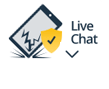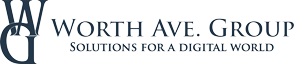Register
Worth Ave. Group - Providing peace of mind to consumers for over 50 years.
How to Set Up Two-Factor Authentication on Your Social Platforms
Posted:
October 29, 2024
Categories:
General
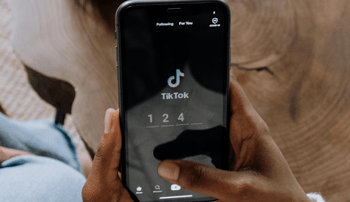

Setting up two-factor authentication is one of the simplest ways to secure your social platforms. With social media accounts frequently getting hacked, relying on just a password isn’t enough to keep your personal information safe. Two-factor authentication adds an extra layer of protection, making it much harder for anyone to get into your accounts, even if they manage to crack your password.
What Is Two-Factor Authentication?
Two-factor authentication (2FA) is a security method that requires two forms of identification to access an account. Typically, this involves entering your password (something you know) and then confirming a code sent to your phone, email, or an authentication app (something you have). This additional protection means that even if someone gets your password, they won’t be able to access your account without that second verification step. In short, 2FA drastically reduces the chances of identity theft or unauthorized access and helps protect your personal data.
Let’s go over how to enable 2FA on the most popular social media platforms so you can keep your accounts safe from potential hacking attempts.
How to set up 2FA on Facebook
You can set up two-factor authentication on Facebook from the mobile app or a browser. Here’s how:
- Open the Facebook app on your phone or tablet. Or log into your Facebook account on your web browser.
- Click on your profile picture in the top right, then go to Settings & Privacy > Settings.
- Go to Accounts Center and then click Password and security.
- Click Two-factor authentication, then click the account you want to set up 2FA.
- Choose your preferred security method (security key, authentication app, or text message code) and follow the on-screen instructions.
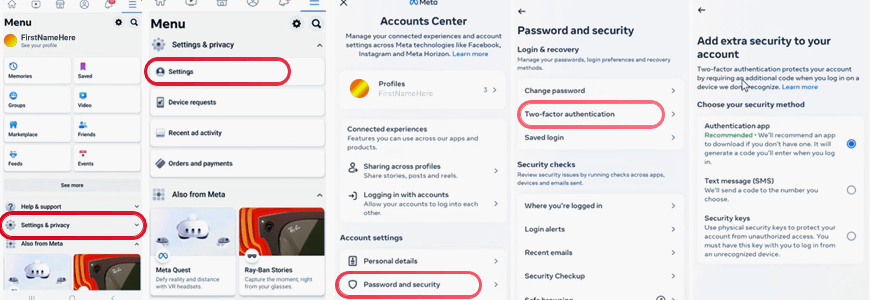
How to set up 2FA on Instagram
Setting up two-factor authentication on Instagram is quite similar to Facebook, as both platforms are owned by Meta and share a nearly identical security process.
- Open the Instagram app on your phone or tablet, click on your profile picture in the bottom left, and then click the three lines in the top-right corner to open Settings and activity. Or log into your Instagram account on your web browser, click on your profile picture in the top right, then click More > Settings.
- Go to Accounts Center and then click Password and security.
- Click Two-factor authentication, then click the account you want to set up 2FA.
- Choose the security method you prefer (authentication app or text message code) and follow the on-screen instructions.
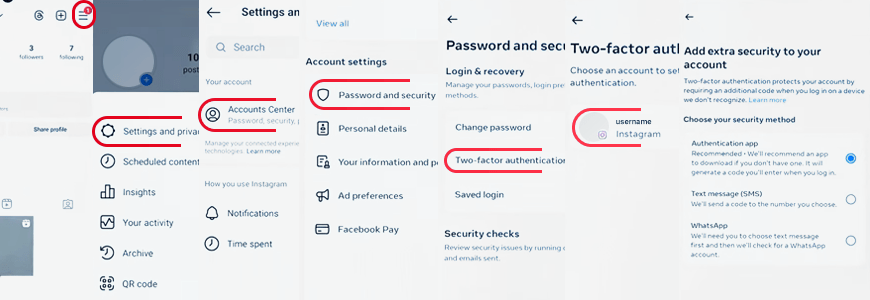
How to set up 2FA on X (Twitter)
You can set up two-factor authentication on X (Twitter) from the mobile app or a browser. Just follow these steps:
- Open the X app on your phone or tablet and tap your profile picture in the top left corner. Or log into your X account on your web browser and click More in the left side menu.
- Go to Settings and Support, then select Settings and privacy.
- Under Security and account access, tap Security.
- Select Two-factor authentication.
- Choose the method of verification: authentication app, security key, or text message (available only to X premium subscribers).
- Follow the instructions to complete the setup based on the method you choose.
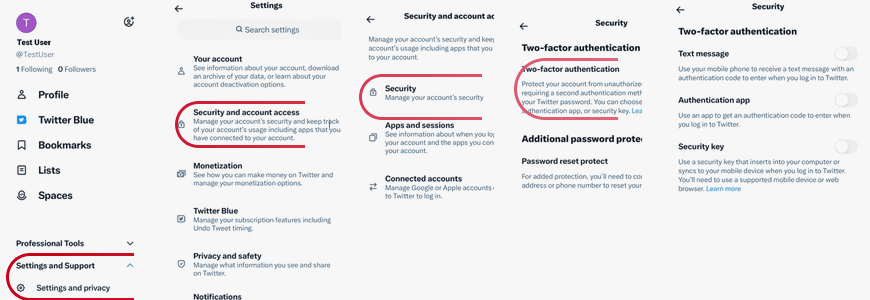
How to set up 2FA on LinkedIn
Setting up two-factor authentication on LinkedIn is as simple as on other social platforms, and you can do it from the mobile app or the LinkedIn website. Here’s how:
- Open the LinkedIn app on your phone or tablet, click your profile picture, and then click Settings. Or log into your LinkedIn account on your laptop, click the Me icon, and then select Settings & Privacy.
- Click Sign in & security and then click Two-step verification.
- Select Set Up to enable two-step verification and choose your preferred method (text message or authentication app).
- Complete the setup as instructed.
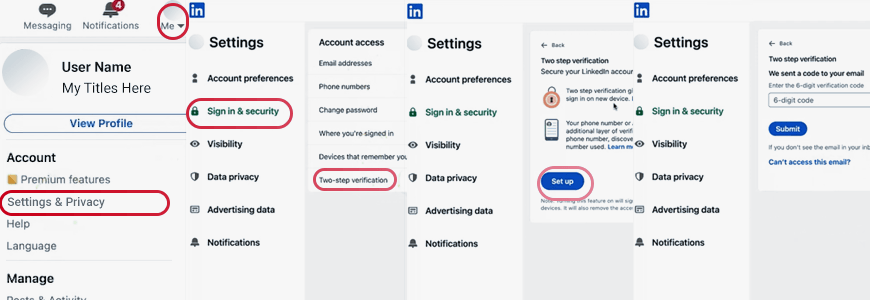
How to set up 2FA on TikTok
To enable two-factor authentication on TikTok, you must use the mobile app. Here’s how to do it:
- Open the TikTok app on your phone and go to your Profile in the bottom right.
- Tap the three-line menu (top right) and select Settings and Privacy.
- Select Security and then tap 2-Step Verification.
- Choose your preferred method (text message, email, or authentication app) and click Turn on.
- Once you’ve chosen a method, follow the instructions to complete the setup.
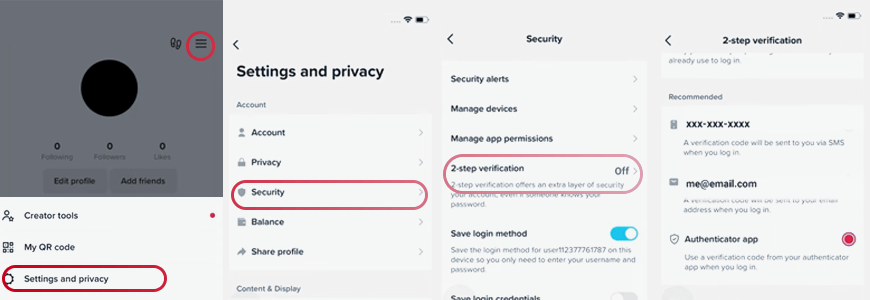
After enabling 2FA on your social platforms, you’ll receive a login code whenever you try to log in from a new device or if someone else tries to access your account from an unrecognized device.
Two-factor authentication takes just a few minutes to set up, but it can save you a lot of trouble in the future. So, take the time to turn on 2FA on all your social platforms to keep hackers away and stay safe online.
 After securing your social media accounts, don’t forget that the devices you use to access them also need protection. Accidents and theft are unpredictable – one moment, everything is fine, and the next, your laptop, phone, or tablet could get damaged or stolen, leaving you with expensive repairs or no device at all. Don’t wait for something like this to happen – get a free quote today and protect your devices from mishaps like cracked screens, drops, spills, power surges by lightning, theft, and more!
After securing your social media accounts, don’t forget that the devices you use to access them also need protection. Accidents and theft are unpredictable – one moment, everything is fine, and the next, your laptop, phone, or tablet could get damaged or stolen, leaving you with expensive repairs or no device at all. Don’t wait for something like this to happen – get a free quote today and protect your devices from mishaps like cracked screens, drops, spills, power surges by lightning, theft, and more!