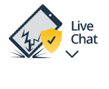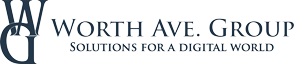Register
Worth Ave. Group - Providing peace of mind to consumers for over 50 years.
How to Find a Lost Android Phone
Posted:
July 11, 2024
Categories:
General

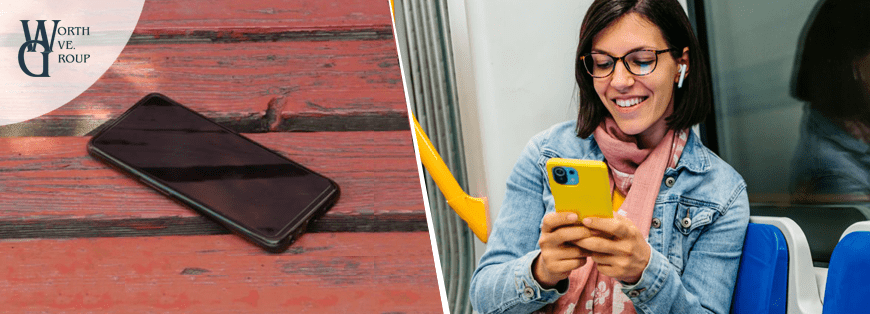
We've all experienced that moment of panic when reaching for our phone only to realize it's not where it's supposed to be. If yours is an Android phone and you've checked all the obvious spots with no luck, don't worry – there is still a way to locate your device. Whether you've misplaced it at home, left it behind somewhere, or it has fallen out of your pocket or bag while you were out, we'll show you how to find your lost Android phone.

How to find a lost Samsung phone
Samsung phones have a feature called SmartThings Find (formerly Find My Mobile) that can help you locate, lock, or completely wipe your device if necessary. If this feature is enabled on your device, you can easily find your lost Samsung phone by following these steps:
- Go to the SmartThings Find webpage on your laptop, tablet, or desktop.
- Sign into your Samsung account. It needs to be the same Samsung account associated with the lost phone.
- You'll see all the devices connected to your Samsung account on the left side.
- Click on the lost phone to see its location. The right panel will display all available remote options, such as Ring, Lock, Track location, or Erase data remotely.
- Select Ring if you think your phone is nearby to make it ring. It will do so even if it is set to mute or vibrate.
- Select Track location if you want to receive notifications about your missing phone's location every 15 minutes.
SmartThings Find has an Offline finding feature that can help you locate your lost phone even when it's turned off or not connected to the internet. This feature works with Find My Mobile and other Samsung Galaxy devices. Once your phone has been offline for 30 minutes, it will emit a signal that nearby Samsung phones that have opted in can detect. These devices will then send signals to the Samsung server, which will notify you about your phone's last known location.
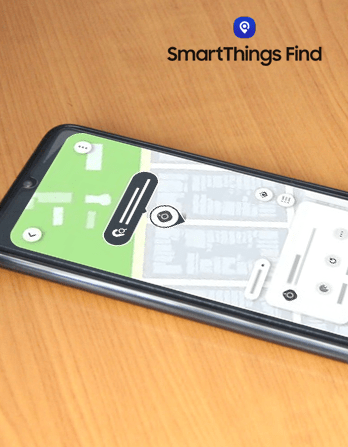
Enable "SmartThings Find" on Samsung Phone
If you want to ensure that SmartThings Find is enabled on your Samsung phone before it gets lost, here's what you need to do:
- Open the Settings app on your Samsung phone.
- Scroll down and tap Biometrics and Security or Security, depending on your model.
- Look for the option "Find My Mobile" and toggle it. If you haven't already, you may need to sign in with your Samsung account.
- Make sure to enable options like "Remote Controls" to allow features such as remote locking and wiping.
- Double-check the settings to ensure everything is set up according to your preferences.
Or use Google's "Find My Device" app to find your Android
If you haven't set up SmartThings Find on your phone, there's another way to locate your missing device. Assuming your Samsung phone is linked to a Google account (which it likely is), you can use Google's Find My Device service to find it. Here's how:
- Visit android.com/find on a web browser or use the Find My Device app on another device.
- Log in with the Google account linked to your Samsung phone.
- You'll see your phone's last known location on a map.
- You can make your phone ring, secure it, or factory reset your device.
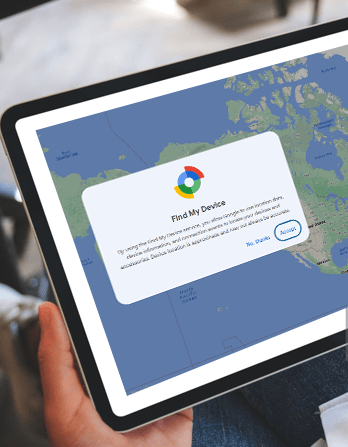
How to find a lost Google Pixel phone
Google Pixel phones integrate seamlessly with Google's Find My Device service, which can help you locate your lost phone. Here's how you can use it:
- Visit android.com/find on a web browser or use the Find My Device app on another device.
- Log in with the Google account linked to your Pixel phone.
- Once logged in, you'll see your device's last known location on a map and have options to ring, lock, or erase your phone.
- If it's nearby, you can make it ring loudly even if it's set to silent.
Turn on "Find my Device" on an Pixel Android Phone
If you want to make sure that Find My Device is turned on your Pixel phone before it gets lost, here's what you need to do:
- Open the Settings app on your Google Pixel phone.
- Go to Google > All Services > Find My Device.
- Tap “Use Find My Device” to turn it on.
- Make sure that location access is enabled so the Find My Device service can work effectively.
- Explore additional settings, such as allowing remote locking and wiping under the Find My Device settings.
You can use Google's Find My Device to locate any Android phone as long as it is linked to a Google account and the feature is enabled on your device.
What to do if your phone is stolen
If you suspect your phone has been stolen, report it to local law enforcement. Don't try to get the device back on your own, even if you can track it down with the Find My Device feature. You can use this tool to lock your phone remotely, erase it to protect your data, and inform the police about its last known location, but it's safest to let the authorities handle the rest. Also, contact your carrier to report your phone as stolen and ask for assistance, like locating your device or suspending service to prevent unauthorized use.
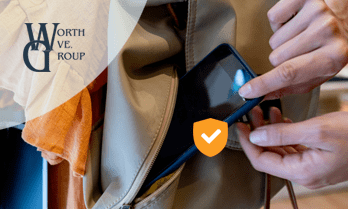
Phone Insurance by Worth Ave. Group doesn't include lost phone coverage and a police report may be required for theft claims.