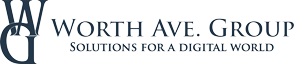Register
Worth Ave. Group - Providing peace of mind to consumers for over 50 years.
Group Claim Submission Process:
Step One: Go to Our Website
Go to www.worthavegroup.com and click on "My Policy".
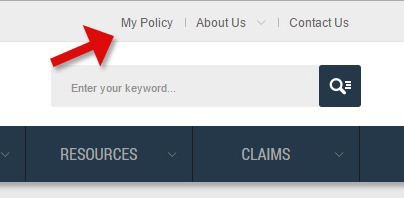
Go to www.worthavegroup.com and click on "My Policy".
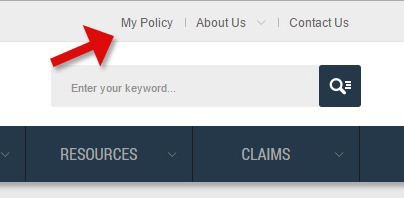
Step Two: Login to Your Policy
To login to your policy or policies, please enter your login credentials and password. Click "Login".
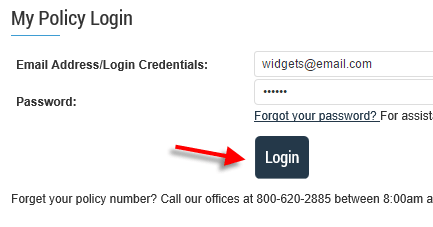
To login to your policy or policies, please enter your login credentials and password. Click "Login".
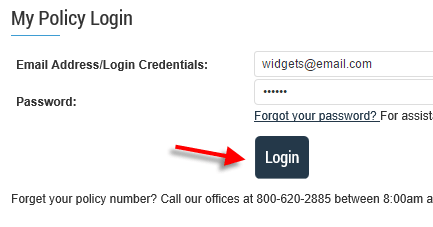
Step Three: Active Policies Page
Once you have logged in, you will be redirected to the "Policies" page which lists all of your active policies. To access a policy, click the policy number.
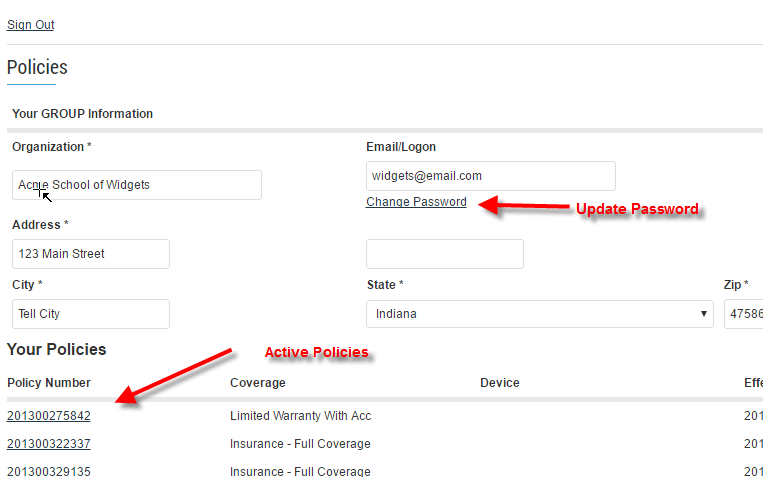
Once you have logged in, you will be redirected to the "Policies" page which lists all of your active policies. To access a policy, click the policy number.
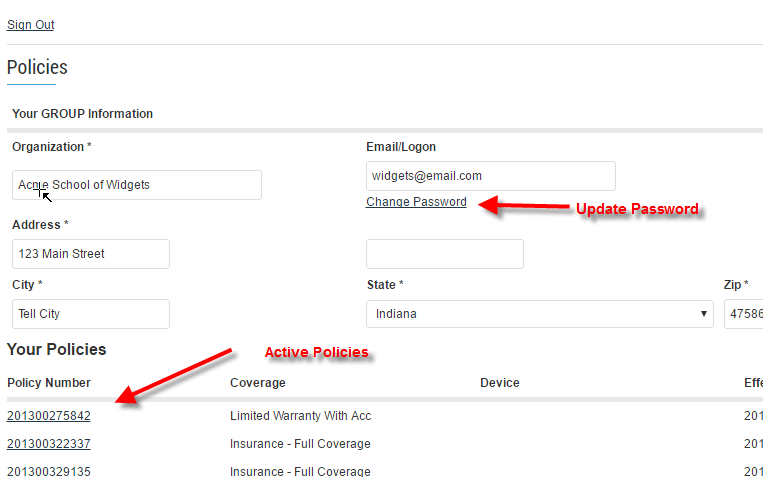
Step Four: Serial Number Search
The policy details and list of device serial numbers will be presented. To narrow the serial number list, there is a search option. Enter a serial number or a partial number and press enter to search the list.
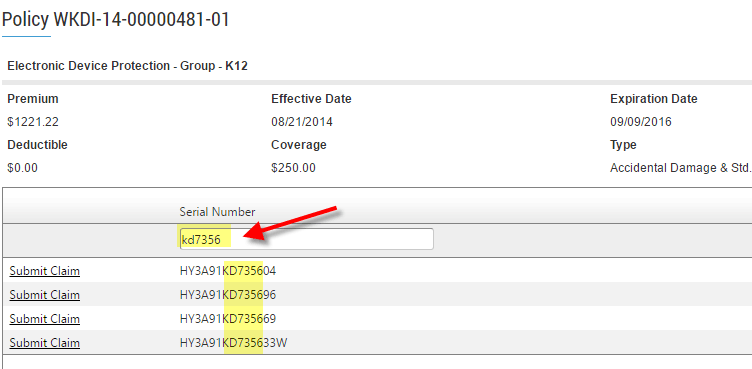
The policy details and list of device serial numbers will be presented. To narrow the serial number list, there is a search option. Enter a serial number or a partial number and press enter to search the list.
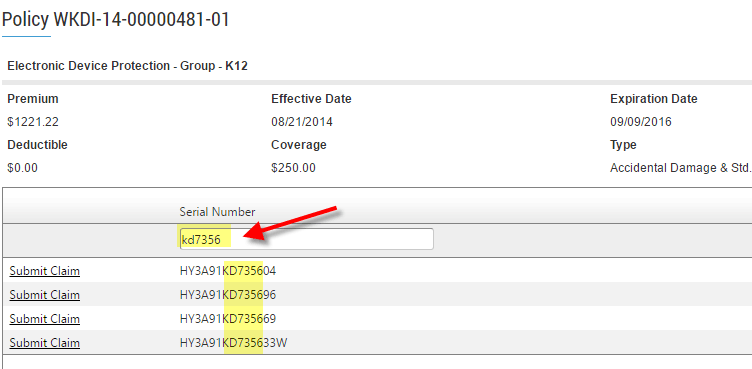
Step Five: Submit a Claim
To file a claim, click "Submit Claim" on the row with the applicable serial number. This will open the claim form.
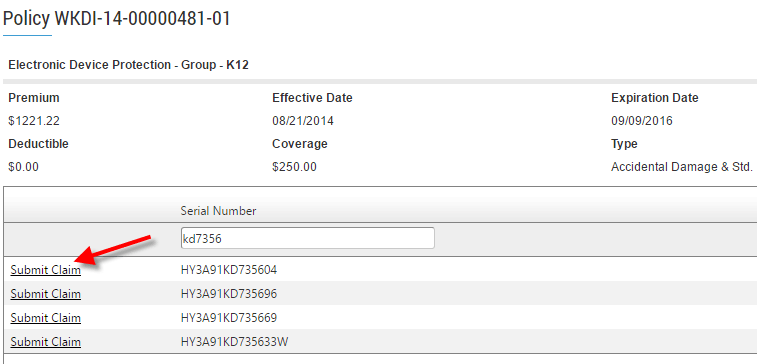
To file a claim, click "Submit Claim" on the row with the applicable serial number. This will open the claim form.
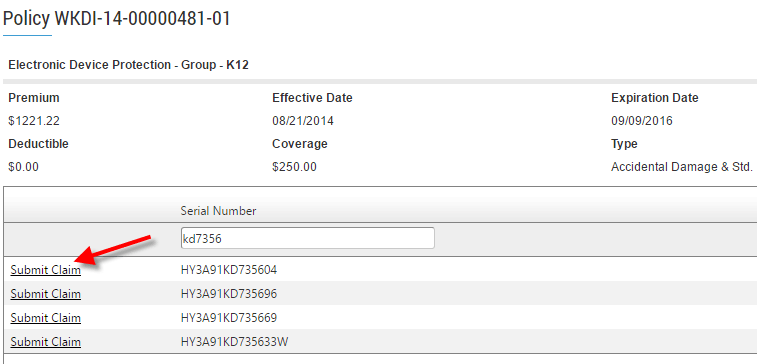
Step Six: Fill Out the Claim Form
Contact Information: Enter in contact and mailing information for your claim. This information will repopulate for each subsequent claim during your session. If you log out or your session expires, this information will need to be reentered.
Remit to: This address is only used for payment to you if a device is not repairable. You will need to reach out to your sales representative to update this address.
Date of Loss: Please enter the date in which the claim occurred.
Type of Loss: Choose the type of loss via the drop down. Depending on the type of loss, more information may be required. If the type of loss requires a police report, an additional entry form will appear. (View Screencapture)
Box Needed?: If you already have one of our shipping boxes, please choose "Label Only". If you are out of boxes, please choose "Box and Label".
Description of Incident: Enter the description of what happened to the device (i.e. the device was dropped down the stairs, the device was stolen from a locker, etc.).
Known Damage: State the damage or symptoms the device is showing as a result of the incident (i.e. the screen is cracked, the device is not holding a charge, etc.).
Fraud statement: Review and acknowledge that you have read and understand the statement.
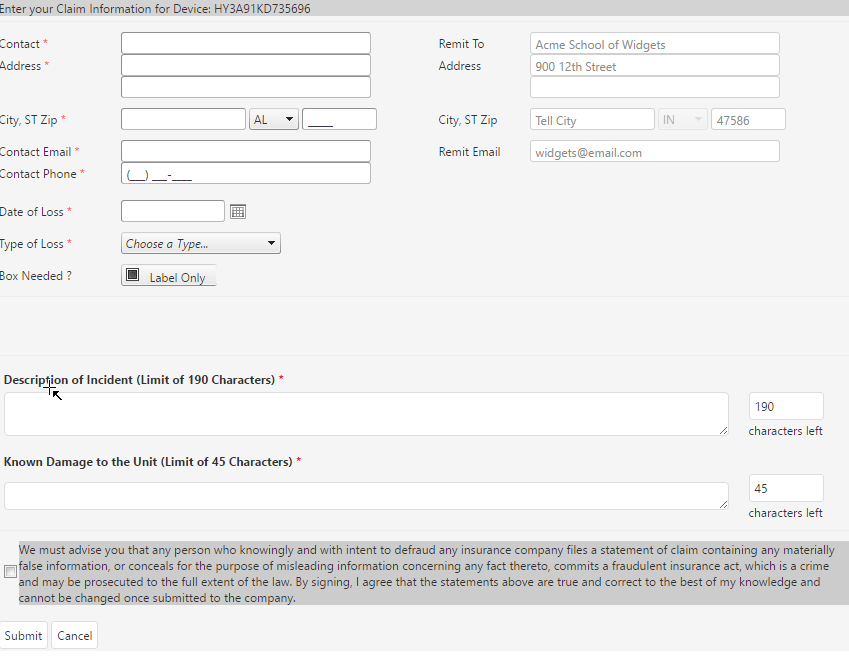
Contact Information: Enter in contact and mailing information for your claim. This information will repopulate for each subsequent claim during your session. If you log out or your session expires, this information will need to be reentered.
Remit to: This address is only used for payment to you if a device is not repairable. You will need to reach out to your sales representative to update this address.
Date of Loss: Please enter the date in which the claim occurred.
Type of Loss: Choose the type of loss via the drop down. Depending on the type of loss, more information may be required. If the type of loss requires a police report, an additional entry form will appear. (View Screencapture)
Box Needed?: If you already have one of our shipping boxes, please choose "Label Only". If you are out of boxes, please choose "Box and Label".
Description of Incident: Enter the description of what happened to the device (i.e. the device was dropped down the stairs, the device was stolen from a locker, etc.).
Known Damage: State the damage or symptoms the device is showing as a result of the incident (i.e. the screen is cracked, the device is not holding a charge, etc.).
Fraud statement: Review and acknowledge that you have read and understand the statement.
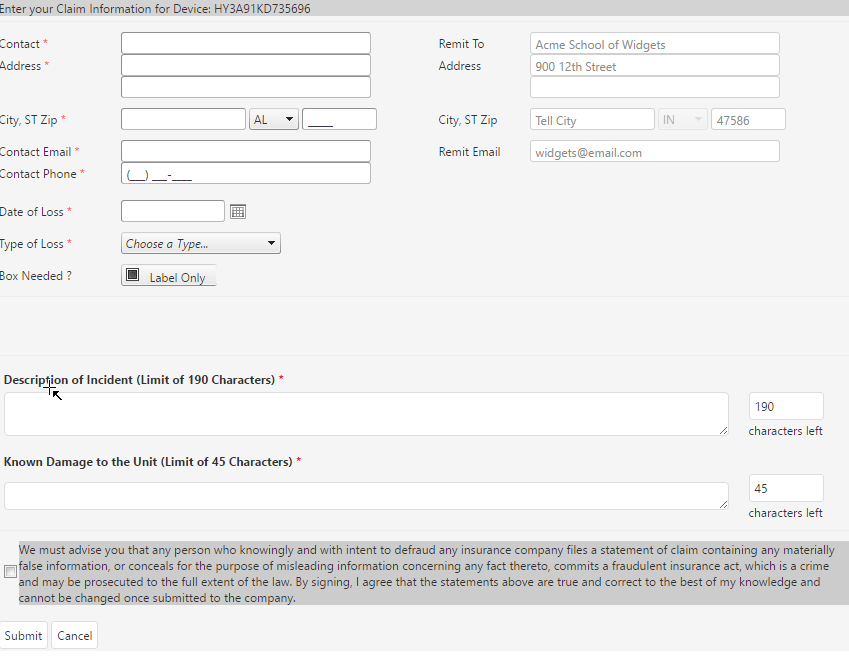
Step Seven: Confirmation of claim
After clicking submit and successfully adding a claim, a message will appear.
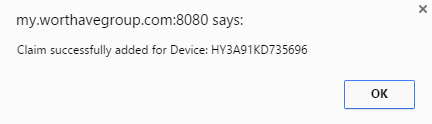
After clicking submit and successfully adding a claim, a message will appear.
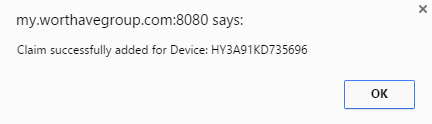
Update your Password Process:
Step One: Go to Our Website
Go to www.worthavegroup.com and click on "My Policy".
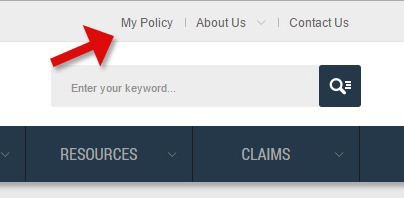
Go to www.worthavegroup.com and click on "My Policy".
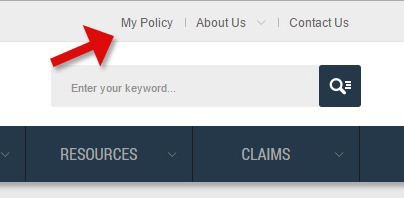
Step Two: Login Page
On the login page, click "Forgot your password".
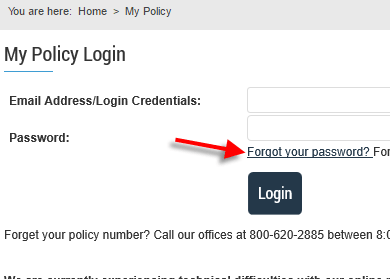
On the login page, click "Forgot your password".
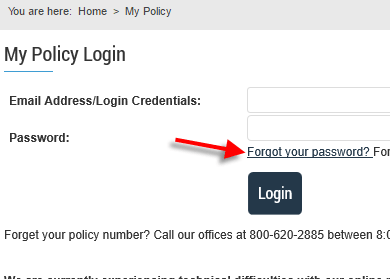
Step Three: Enter your Email
Enter your email address and click "Send Link". An email will be sent with a link to reset password form.
Check your Email
Check your inbox/spam folder for an email from Worth Ave. Group.
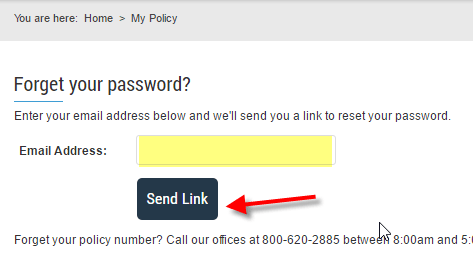
Enter your email address and click "Send Link". An email will be sent with a link to reset password form.
Check your Email
Check your inbox/spam folder for an email from Worth Ave. Group.
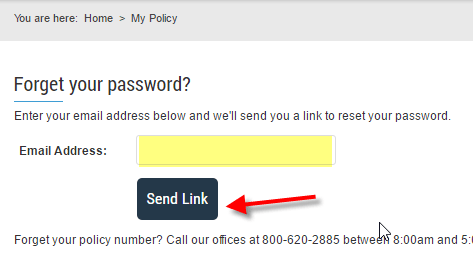
Step Four: Click the Reset Link
The link will open a form to set a new password. Type in your new password you would like to set for your account. Confirm the password by typing the new password in again. Click "Reset Password".
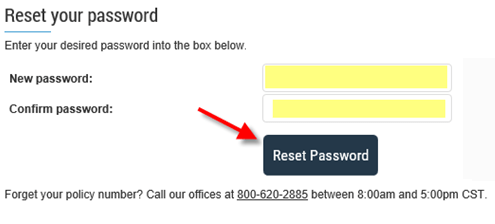
The link will open a form to set a new password. Type in your new password you would like to set for your account. Confirm the password by typing the new password in again. Click "Reset Password".
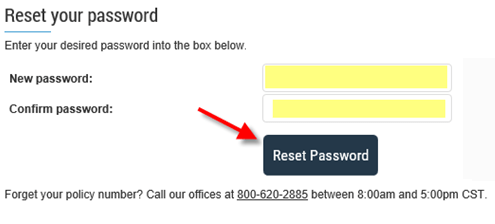
Step Five: Return to Login
After successfully changing password, click “Return to Login” to login.
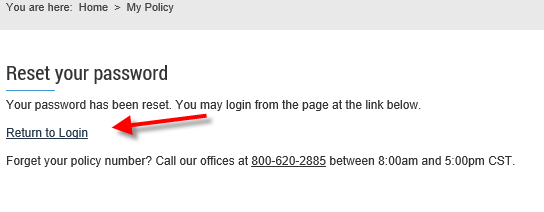
After successfully changing password, click “Return to Login” to login.
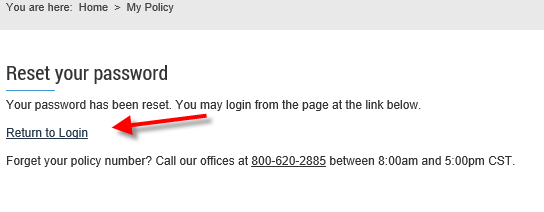
Main-in Group Claims:
In the event that you do not have access to the internet, you can request a claim form and assistance from the Customer Service
department at 1-800-620-2885.
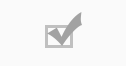
Following this checklist can reduce delays when submitting your claim.

Step Two: Print the Claims Form.
Fill out the form so we have all your information.
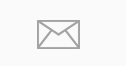
Step Three: Submit your claim by fax, email, or mail. We will contact you when we receive your claim.
Fax: 405-334-5418 | Email: [email protected]
Mail: Worth Ave. Group, P.O. Box 2077, Stillwater, OK 74076

Special Notices Regarding Claim Submission:
All iPhone and cell phone claimants must submit a copy of their driver's license and a copy of their phone upgrade status, in addition to proof of ownership for the original phone.

Damage Only Claim Submission
DO NOT dispose of your damaged item:You may be requested to send us your damaged item prior to the payment of the claim.

NOTICE: Caution Against Fraudulent Claim Submission
Any person who:...with the intent to defraud,
...or knowing that he or she is facilitating a fraud against an insurer;
submits an application or files a claim containing a false or deceptive statement is guilty of insurance fraud-- a Federal Offense.