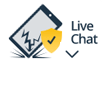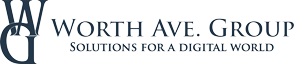Register
Worth Ave. Group - Providing peace of mind to consumers for over 50 years.
10 Must-Know WhatsApp Tips & Tricks for Smarter Messaging
Posted:
April 14, 2025
Categories:
General

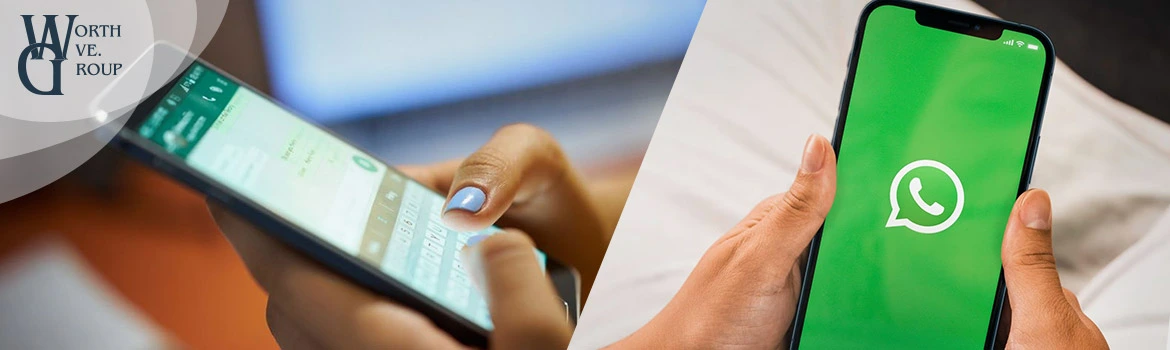
10 Must-Know WhatsApp Tips & Tricks for Smarter Messaging
WhatsApp is one of the most popular messaging apps in the world—and for good reason. It’s free, secure, and easy to use. While the basics are straightforward, WhatsApp constantly adds new features that make chatting faster, smarter, and more personal. Whether you’re just getting started or have been using it for years, there’s always something new to learn. Here are some must-know tips and tricks to help you get the most out of this app.
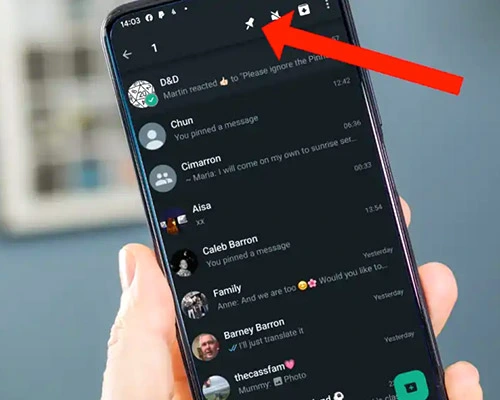 1. Pin Favorite Chats
1. Pin Favorite Chats
Keep your most important conversations at the top of your chat list so you don’t have to scroll to find them.
- On Android: Long press the chat > Tap the pin icon.
- On iPhone: Swipe right on the chat > Tap Pin.
You can pin up to three chats in WhatsApp.
2. Star Messages to Save Important Info
Received an address, recipe, or important information you’ll need later? WhatsApp lets you save a specific message from any chat.
- Long press the message > Tap the star icon at the top to save it.
You can view all starred messages by tapping the three-dot menu > Starred messages.
3. Make Your Messages Stand Out
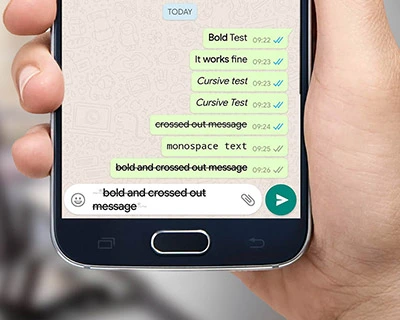 Text formatting can help your WhatsApp messages look more expressive and eye-catching. Try these formatting tricks:
Text formatting can help your WhatsApp messages look more expressive and eye-catching. Try these formatting tricks:
- Bold: Add asterisks like *this* → this
- Italic: Use underscores like _this_ → this
- Strikethrough: Use tildes like ~this~ →
this
It’s a small change that can make a big impact.
4. Speed Up Voice Messages
If you want to listen to a voice message you received faster, you can easily adjust the playback speed to save time.
- Tap the voice message to play it > Tap the 1x icon to switch to 1.5x or 2x speed.
This feature is great for quickly going through long voice messages.
5. Search a Chat
Looking for something specific in a conversation? Use the search chat tool to quickly find what you need without scrolling through the entire chat.
- Open the chat > Tap the three dots (Android) or contact’s name (iPhone) > Tap the search bar > Type your keyword or phrase.
You can also search chats by date by tapping the calendar icon in the search bar.
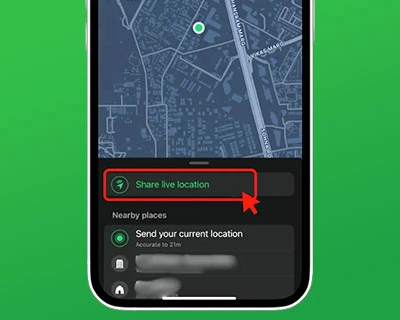
6. Send Your Location
If you need to let someone know exactly where you are, WhatsApp lets you share your real-time location.
- Tap the paperclip (Android) or + icon (iPhone) in the chat > Choose Location > Select Send your current location or Share live location.
When sharing your live location, you can choose how long you’d like to keep it visible to the recipient or you can stop sharing it manually at any time.
7. Reply to Messages Privately in a Group Chat
If you want to say something to someone in a group chat without everyone seeing it, you can reply privately.
- Long press the message > Tap the three dots (More) > Tap Reply privately.
This opens a one-on-one chat with the specific message quoted.
8. Send a Message to Multiple Contacts without Creating a Group
Want to send the same message to multiple people without starting a group chat? Use the Broadcast List feature.
- Tap the three-dot menu > Select New broadcast > Add contacts > Tap the green arrow > Type your message.
Recipients get the message individually, and their replies will only come to you, not the entire list.
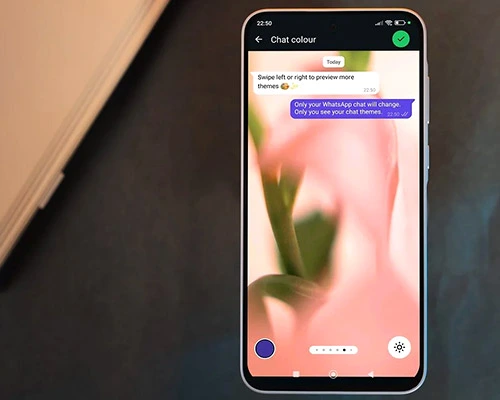 9. Change Your WhatsApp Background
9. Change Your WhatsApp Background
If you don’t like the default look for your chats, you can change it using other colors or wallpaper from WhatsApp’s gallery.
- Go to Settings > Chats > Default chat theme > Choose your preferred background.
You can also customize your wallpaper and color for a specific chat.
10. Enable Two-Step Verification
To protect your WhatsApp account from unauthorized access, consider setting up two-step verification.
- Go to Settings > Account > Two-step verification > Set a 6-digit PIN for added protection.
You can also add an email address to reset two-step verification if needed.
Beyond messaging, WhatsApp is also an excellent app for making voice and video calls, which work just like regular phone calls – but over the Internet. If you’re exploring more ways to call for free online, check out our list of the 10 Best Calling Apps for Making Free Internet Calls.
FAQs about WhatsApp
Is WhatsApp safe?
Yes, WhatsApp is generally safe to use. It uses end-to-end encryption, meaning only you and the person you’re chatting with can read or hear what’s being said. You can also enable two-step verification just to be on the safe side.
Is WhatsApp free?
WhatsApp is completely free to download and use. You can send messages, make calls, and share media over Wi-Fi or mobile data without any subscription or fees. Just keep in mind that data charges may apply.
Does WhatsApp work without Internet?
No, WhatsApp needs an internet connection – either Wi-Fi or mobile data – to send messages, make calls, or share media. Without Internet, the app won’t work.
Can I use WhatsApp without a phone number?
No, you need a phone number to set up a WhatsApp account. The app uses your phone number as your primary identification and connects you with your contacts. However, once it’s set up, you can also use WhatsApp on other devices.
How to add someone on WhatsApp?
WhatsApp syncs with your phone’s contact list, so anyone who uses this app is automatically added to your WhatsApp contacts. If someone doesn’t show up, you can manually save their number to your phone, and they’ll appear in the app.
Can you use WhatsApp on a computer?
You can use WhatsApp on your computer through WhatsApp Web or by downloading the desktop app for Windows or Mac. Just link it to your phone using a QR code, and you're good to go.
Don’t let a broken phone break your connection!
You use your phone every day to stay in touch, share moments, and get things done. But a cracked screen, accidental drop, or liquid spill could leave you without your most important tool—and cost you hundreds of dollars in repairs or replacement.
Phone insurance gives you peace of mind by protecting your device from everyday accidents and saving you money when things go wrong. At Worth Ave. Group, your phone is covered not just for accidental damage, but also theft, vandalism, power surges caused by lightning, and more.
Get an iPhone Insurance or Cell Phone Insurance quote in less than a minute!